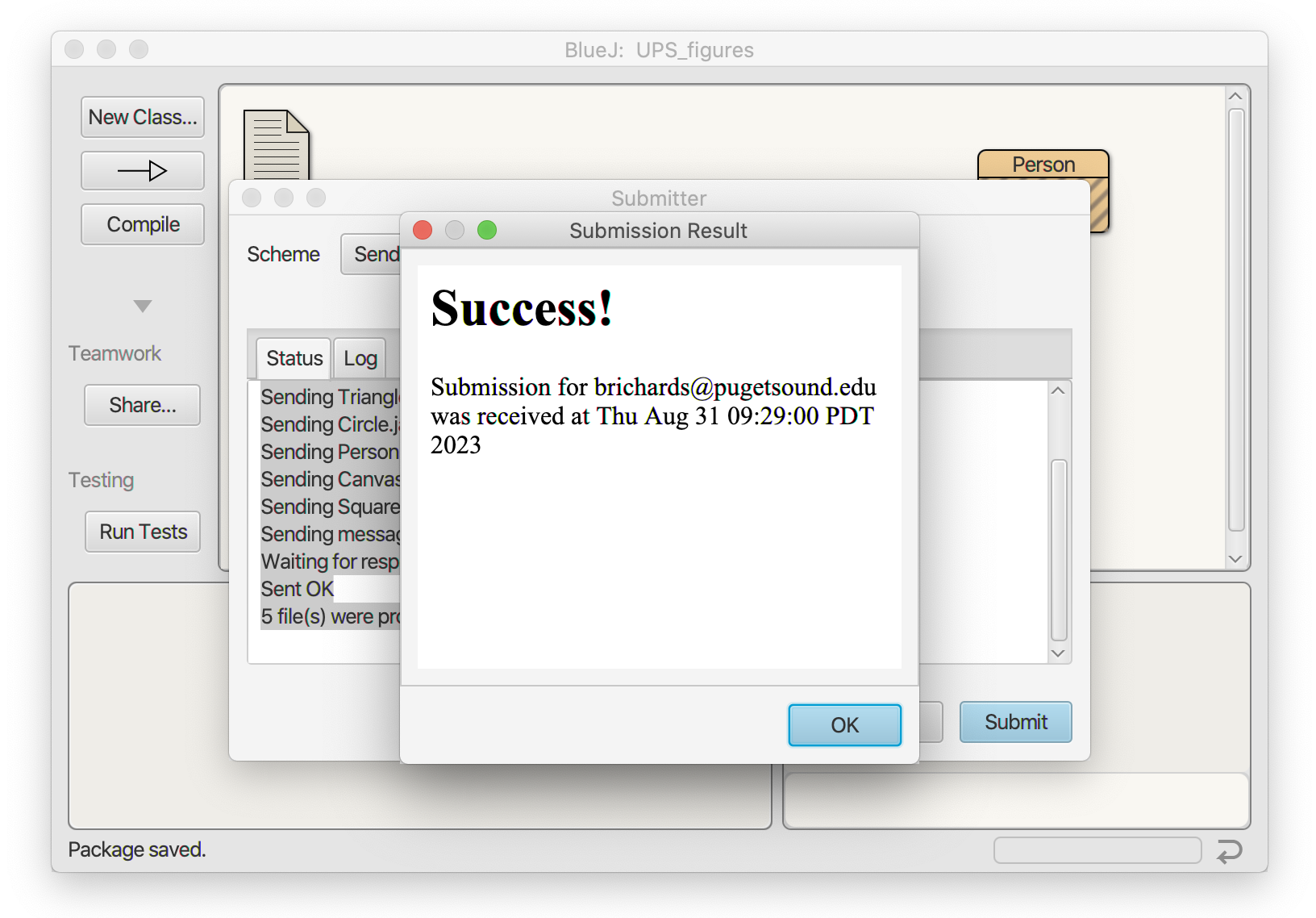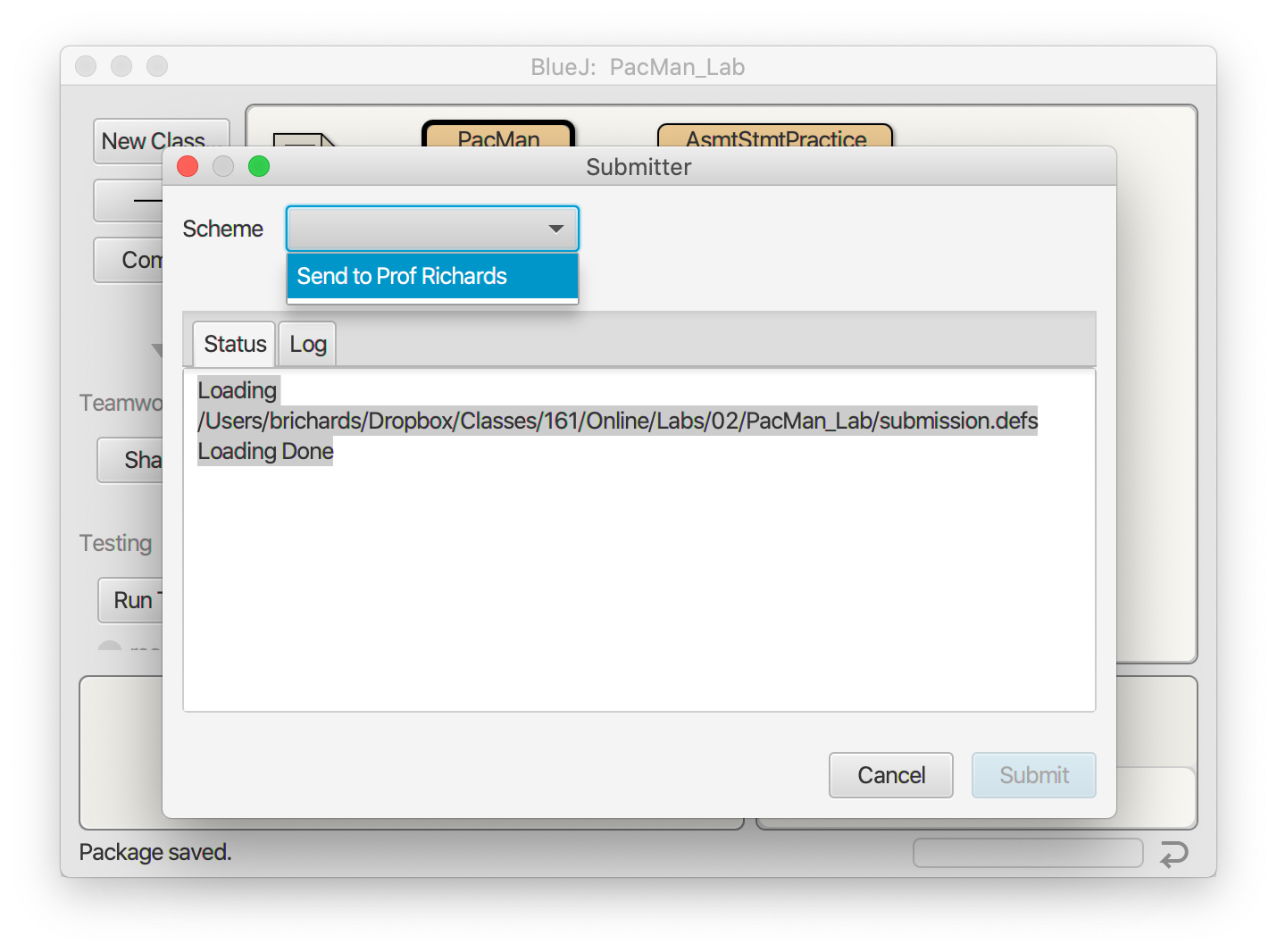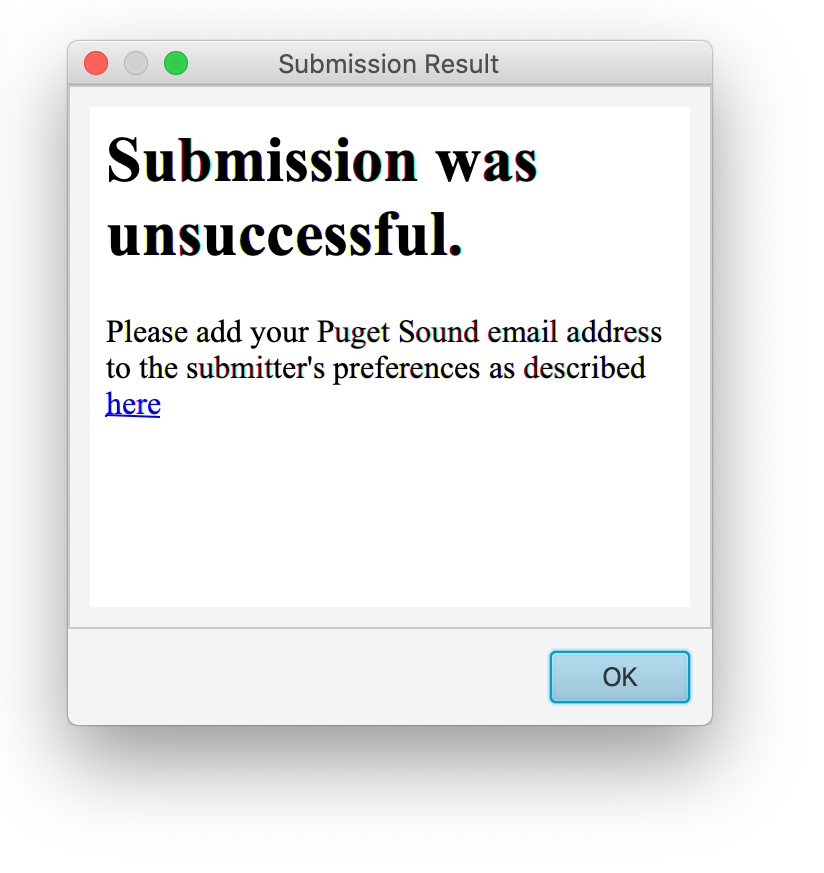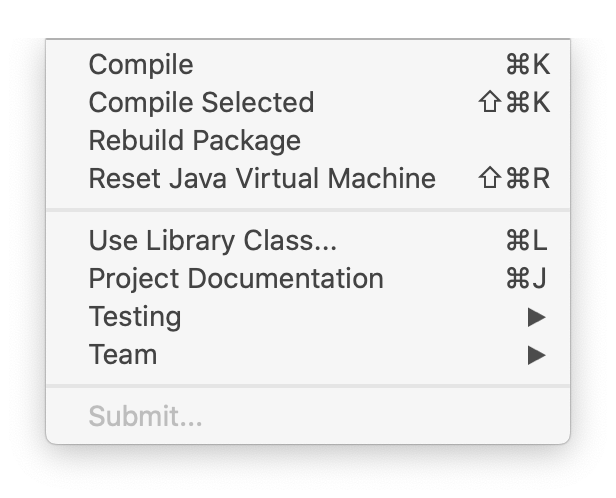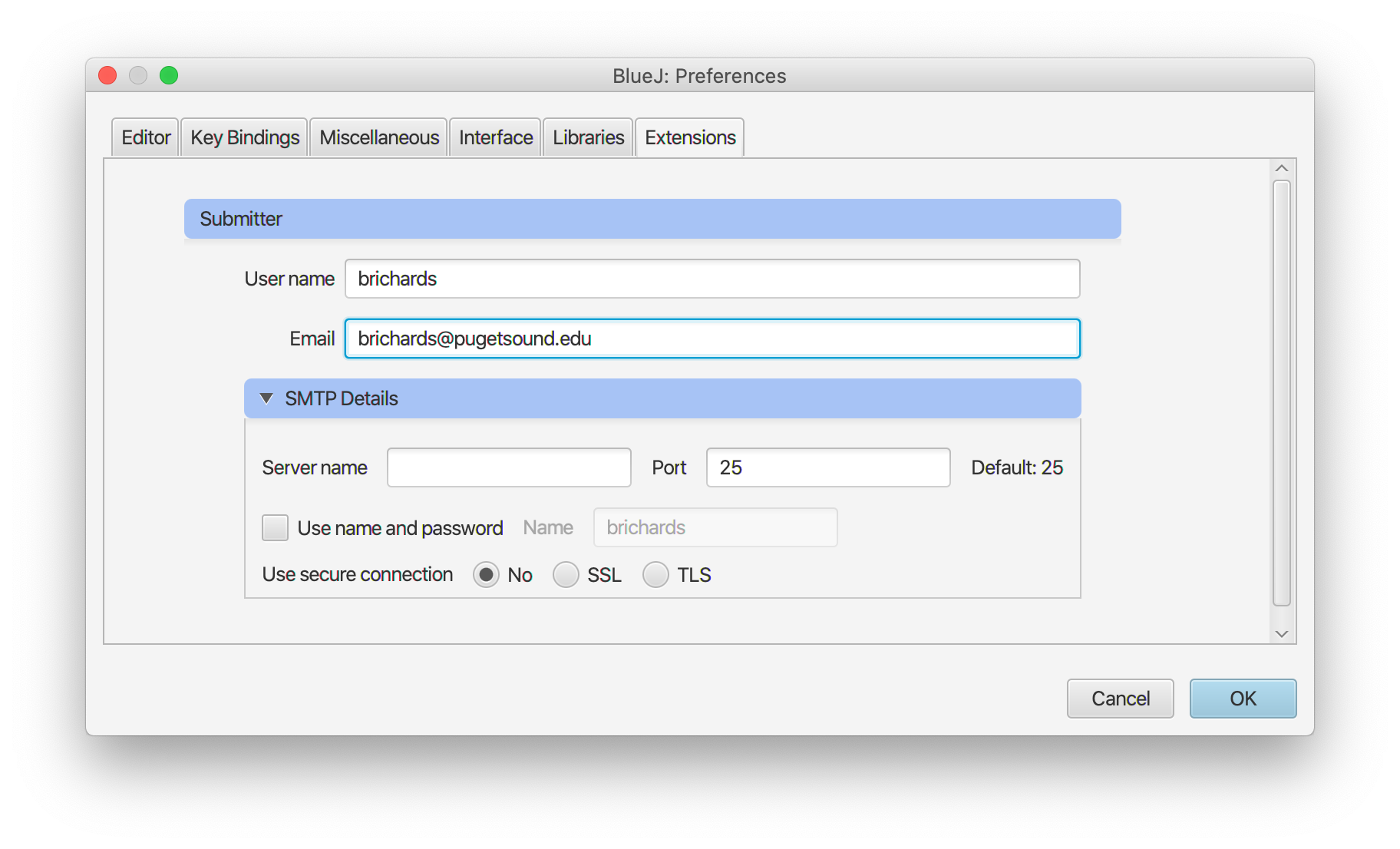
If you've installed BlueJ on your own personal machine, these settings will be remembered and you won't have to edit them again. If you work on the machines in the lab though, you'll need to double-check them each time before you submit an assignment.
Tools menu in BlueJ and select Submit. (If you don't see a "Tools" menu, close any code editing windows you might have open and look again.) You'll get a window like the one below. You don't need to do anything here except to click on the "Submit" button.